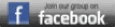Protocol on Transposing RWGPS
This is an attempt to share understanding to create better transposed routes. We are all learning. If you have uncovered tips that you find are not common knowledge, please email us all and we will evaluate whether to include them on this page.
Basic stuff, but essential:
https://sites.google.com/a/snuggl.es/cuesheets/home
------------------------
A
RideWithGPS Protocol for NYCC Ride Library
Sign into your own RWGPS account.
Create the new route.
Be very careful to follow the route as given on the original cue sheet, unless something makes that impossible, such as a road that is now one-way the wrong way. (This can happen with some of our older routes.)
You may have to switch between “Cycling” and “Driving” mode to get the program to allow you to go the way you want. (For example, if you want to go up Riverside Drive, you have to be in Driving mode or the program will route you down on the Hudson River bike path. If you want to take the route onto a bike path, you must be in Cycling mode.)
Edit the cue sheet.
If the original cue sheet specifies pit stops or lunch stops, add a Point of Interest to the map. Scroll down to find the appropriate symbol (e.g., water, food, rest rooms…).
Go through the RWGPS cue sheet (on the left of the map) cue by cue
Correct any routing errors on the map as you go
Delete any extraneous cues. Example: going up 9W, there will be numerous cues of “Slight left to stay on Rte. 9W” or “Left on Orbach Way”. These are meaningless and confusing – delete them. You only need a “to stay on” cue if there’s an actual turn to stay on that route number or street name.
Correct any odd names. Example: when turning onto the GW Bridge bike path, RWGPS will say, “Turn left onto NY Bicycle Route 9.” You should edit that to say “Turn left onto GW Bridge Bike Path.” Sometimes the program will give a street name instead of a route number, and sometimes the reverse. Edit where necessary to use whatever the original cue sheet says, unless the original is very old and the road name has changed, or you know that everyone now calls it by the route number.
Add to the appropriate cue any notes that are on the original, such as “CAUTION: rough road”. These should be added to the “Notes” line of the cue editing box. (Things typed into the “Description” line do not appear in the cue sheet.)
Use the “Add to Cue Sheet” mode to add lines to the cue sheet where necessary. Example: pit stops, lunch stop. To add to the cue sheet, click on the map location where you want to add the cue. A new cue editing box will appear. Scroll down in the “Type” box to the appropriate direction. Example: for a lunch stop use Food, then type the description of the stop into Notes.
Save the route, using the same name as the Library name for the route.
Email [email protected] with the link to the RWGPS route and a link to the Ride Library route it goes with. The Ride Librarians will edit the library entry to include your RWGPS map and cue sheet.
---------------------------------------------------------------------------------------------------------------------
B
These instruction videos are essential. I keep returning to them.
http://ridewithgps.com/help/advanced-planning-and-editing
C
Water, Food/fluid stops need to be added to the route via ADD TO CUE SHEET in Edit mode. Because these stops do not show up on the map, I have also added them as POIs, also in Edit mode.
D
Crossing the Hudson will throw off the elevation profile and total elevation gain. One of the advanced instruction videos, link in #1, shows how to select the portion of the route in the profile, then “flattening” that portion of the route. If the route returns over the same bridge, you can just move the selected section to that other portion of the route in profile and flattening that portion of the route as well
Hank
3/14/15 (9!)